I do not claim to be a Word Press Expert, I am just posting my experiences here in order to help other people who are trying to find solutions or work around on things they would like to achieve on Word press that the standard Word press package does not provide.
I am using a great theme by Elena G. of Design Disease. The theme is entitled “Blogging Pro.” This is a very cool looking three column theme, so I decided to use it.
One of the Problems I encountered with this Word Press is that it has no “Home” button. I wanted a “Home” button that redirects to my post page. By default the opening page of Word press is the post page. I would like my users to be redirected to my post page once they press “home” after they go to my other pages. One of the easier ways to create a home button is to create a new page entitled “Home”, that solves the problem about creating a home button but when users click on it they are brought to another page entitled “Home” and not the post page. (The current version of Word Press (version 2.3.1) does not provide the solution I am looking for. )
I am sure there are other solutions out there but I found them complicated and most likely some of them have crashed several themes (According to the comments I read, this is most especially true with new users)
Actually it is very easy, Here’s how you do it:
1.) I created a “Home” button by creating a new page entitled “Home.” This can be done by Clicking on Manage > Pages > Create new Page in your Word press toolbar;
2.) After I press create a new page I placed the Page Title which is “Home” (That is the button you want to appear on your pages buttons.
3.) I then pressed “Code” (This is beside the “Visual” Tab, you can see this when you create a new page.
4.) Since I am not HTML savvy, I searched for a “redirect” html code and found one at http://www.web-source.net/html_redirect.htm.
5.) I then cut and pasted the HTML code at the “Code” Tab.
6.) The HTML redirect code is as follows:
<HEAD>
<meta HTTP-EQUIV=”REFRESH” CONTENT=”0; url=https://www.zdiaz.com” />
</HEAD>
(Note: Please substitute https://www.zdiaz.com with your own domain)
7.) Save and then publish it
When you press view site, you can see the “Home” button there and when users press it they are then brought back to your post page.
The only disadvantage I see with this technique is when the user press “Home” they are shown a blank page which says “Home” for about 1 second and then they are brought to the post pages. However this procedure very much achieves what I wanted. If you know of any way that achieves what I want minus the above mentioned disadvantage feel free to give me a comment. (By “any way” I mean something that does not require a new user to “hack” his theme)
Update (4-1-2008): I have discovered a way to put a “home button” “professionally ” – Check it out at my post: How to add a “Home” button to the “BLOGGER PRO” theme, the “PRO” way. Check out the updated code below the page.
 Hi ! my name is Zigfred Diaz. Thanks for visiting my personal blog ! Never miss a post from this blog. Subscribe to my full feeds for free. Click here to subscribe to zdiaz.com by Email
Hi ! my name is Zigfred Diaz. Thanks for visiting my personal blog ! Never miss a post from this blog. Subscribe to my full feeds for free. Click here to subscribe to zdiaz.com by Email
You may also want to visit my other blogs. Click here to learn more about great travel ideas.
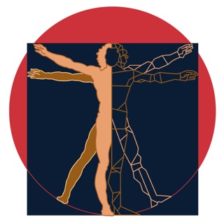
Leave a Reply