The thing about deciding to stick it out with a theme is that you get to learn a lot. You are forced to study in order to tweak the theme.
One of the things that I’ve always wanted to accomplish is putting a big RSS button in my header. Sure you can have the default RSS button in your side bar but it is a small teeny winy button. I wanted a big RSS button, not only because it looks nice but because they say it will increase your number of readers (subscribers I should say) And I must agree it will increase your feed subscribers. For who wouldn’t wont to click that shiny orange button ? Go ahead click on mine !
I discovered a big nice juicy orange RSS button by GEEK WHAT. So I decided to use this button. Now that I have the .GIF file for the button how do I link this to my RSS and how do I place it in my header file? It’s quite easy.
I’m no good at HTML. In fact I just learned to manipulate HTML codes for the past few weeks because I have no choice. I was forced to study it because I wanted to achieve stuff beyond the call of ordinary blogging.
I read some HTML codes about creating RSS feeds and linking RSS buttons, but I was somewhat confused. So I decided to go for a plugin to achieve this.
The solution I found was provided by the blog TWISTER MC. It involved downloading a word press plugin called “Chicklet Creator WordPress Plugin.”
Chiklet creator is not primarily used to place a big RSS button into your blog header. It is an easy to use WordPress plugin for creating RSS subscription buttons. I encourage you to explore its primary function but for purposes of this post, I am using it to place a big RSS button in my header.
So here are the steps that I did in order to place the Big RSS button where it is right now in my blog:
1.) Go to the blog GEEK WHAT.com to download the BIG RSS button.
![]() 2.) Rename the file for the BIG RSS button to “feed-icon” (minus the quotes)
2.) Rename the file for the BIG RSS button to “feed-icon” (minus the quotes)
3.) Go to the blog TWISTERMC.COM to download the plugin. Follow the instructions there.
4.) Before you upload the Chicklet creator plug in, copy the “feed-icon” file that you just created in step no. 2 to the folder “Chicklet-creator” under the sub-folder “RSS Image.” It will over write the existing feed-icon file, replacing it with the big RSS button from GEEK WHAT.
5.) Go to your Word Press administrator console > Options > Chicklet Creator. Uncheck everything except the big RSS button.
6.) One of the instructions in the Chiklet creator site is to place this code: “<? if (function_exists(‘chicklet_creator’)) { chicklet_creator(); } ?>”where you want the feed buttons to show up. So for purposes of this post since I want it to show up in my header, I placed the above code in the Main Index template. (You can achieve this by going to your Word Press administrator console > Presentation > Theme Editor > Main Index Template) Place the code just below the google adsense code. The effect will be that the RSS button is at the right, the same as what you see in the header of this blog. You can experiment with it by placing the Chicklet creator code before your ad code in order to make it appear at the left side.)
If you have other ideas as on how to tweak the BLOGGER PRO theme, drop me a comment. Happy tweaking !!!
 Hi ! my name is Zigfred Diaz. Thanks for visiting my personal blog ! Never miss a post from this blog. Subscribe to my full feeds for free. Click here to subscribe to zdiaz.com by Email
Hi ! my name is Zigfred Diaz. Thanks for visiting my personal blog ! Never miss a post from this blog. Subscribe to my full feeds for free. Click here to subscribe to zdiaz.com by Email
You may also want to visit my other blogs. Click here to learn more about great travel ideas.
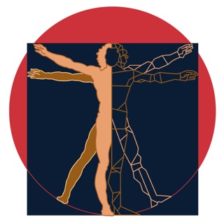
I have been so wanting to try this. Thanks
Debo: Glad to be of assistance
Thanks, I am planning on using these instructions to add a button, once I finish designing my new header.
Robin: That’s great ! Glad that to help you out.